|
RCT3 Forum Post Your Picture Guide
To post you RCT creations of the
forums you need to use some pictures or everyone will freak out and post 57
times that you need a freaking screenshot or they won't download your stuff.
You're sitting there thinking sheesh what's the problem it looks cool to me but
everyone else is out there thinking I don't know if I want to download this it
might just be some rotten crap for crap...
To take a screen shot you find the
view on your RCT park that makes it look the least crappy and you hit the F10
key.
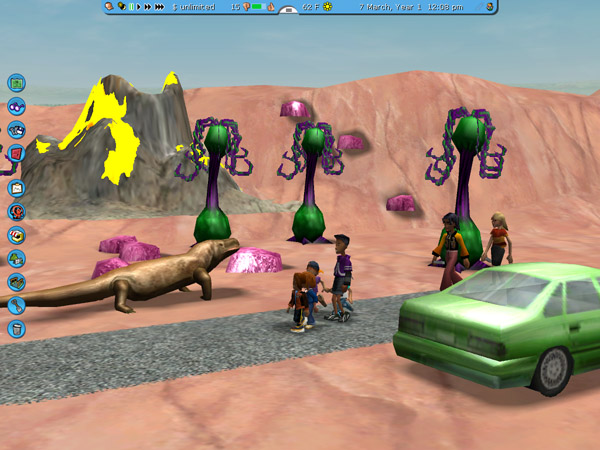
See here we got a great shot of
KiDFoX's East Coasters club in this really awesome park everyone's gonna want to
get.
So when I get the
screen shot does it look like this?
No it looks like this:
and when I do have it how to I get
it online?
Ok so we got our beautiful screen
shot and what I do is I open it up in Photoshop, I know you don't have
Photoshop, big deal open it in Microsoft Paint. Everyone who has a Windows
PC has that.
OK so in Photoshop to change the
size you go to the top menu where there's all those words written across the bar
thingy, you find the word IMAGE you click that got to IMAGE SIZE
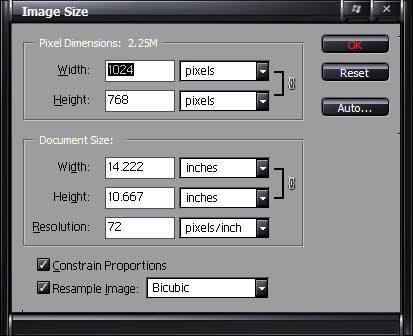
You see this thing....
change the size of the picture to
something between 600 and 800 pixels wide
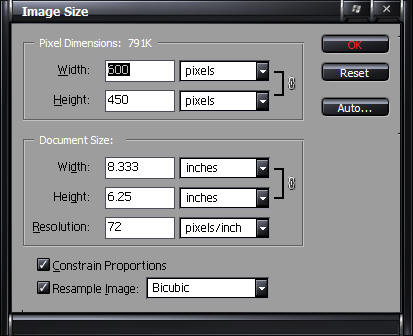
Looks like that
and then go to FILE up at the top
again and click SAVE AS
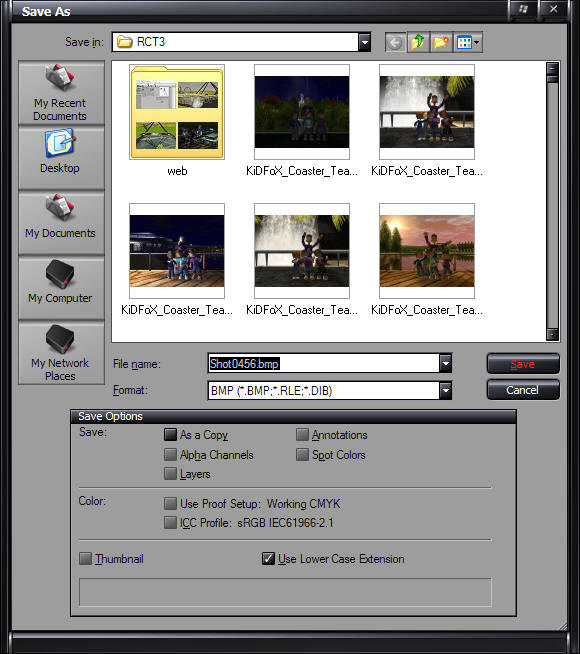
You get this thing here
Where it says FORMAT you change
that to JPEG
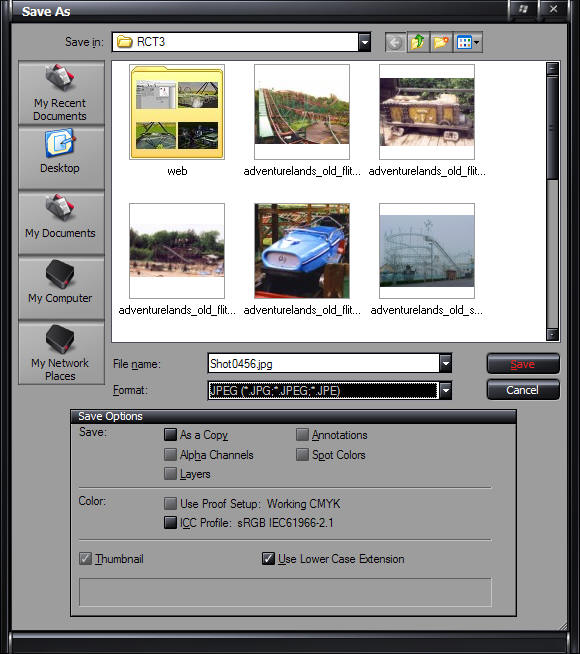
looks like this when you did it
right
Click SAVE
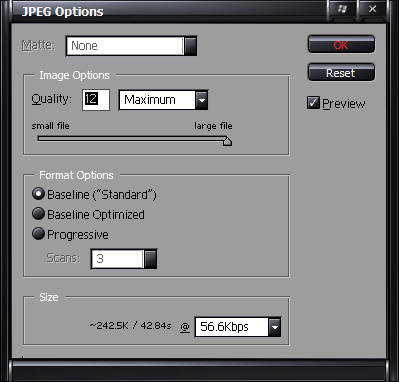
You see this thing. Move that
slider up there that says SMALL FILE on one side and LARGE FILE on the other
till you get to MEDIUM
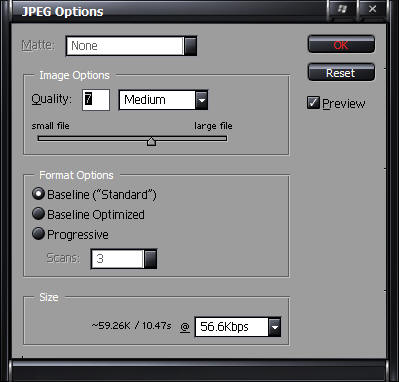
Looks like that.
That is how you go for Holy Crap
that is Big to the beautiful shot at the top of the page in Photoshop.
If you don't have Photoshop
You can do the
same thing with Microsoft Paint
Open the picture
in Paint go to IMAGE pick STRETCH SKEW
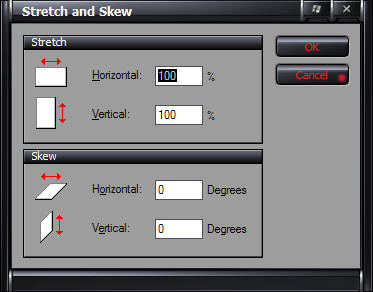
You see this thing
Change Stretch to about 75% to 60%
on both horizontal and vertical. You do not need to change the Skew
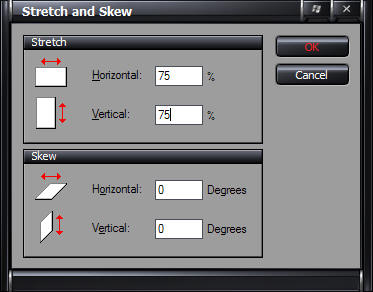
Looks like that
Go to FILE and pick SAVE AS
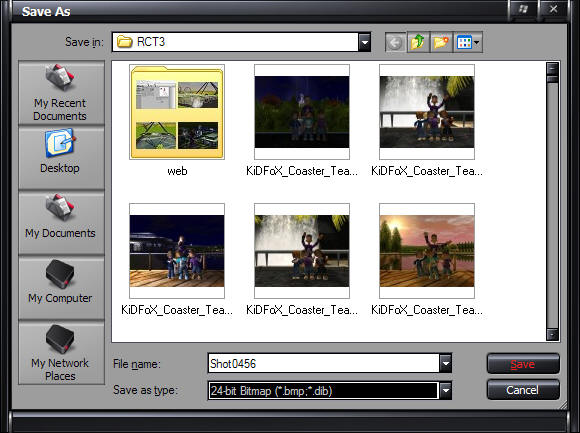
You get that thing
Change it to JPEG
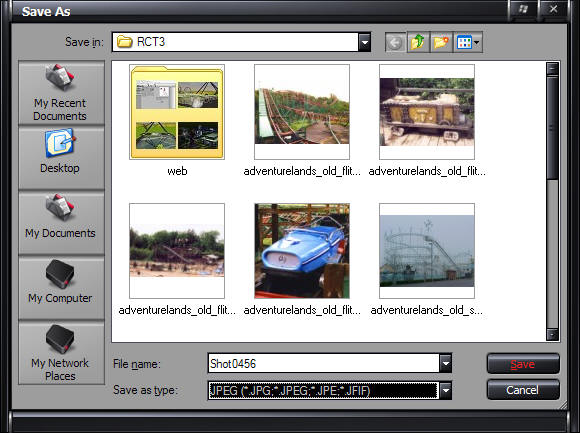
Looks like that when you did it
right.
That's how you do that and keep
everyone from griping.
To get it online you find someplace
to upload it like
PHOTO BUCKET
or
IMAGE SHACK
Or you get a nifty website just like
me and put them on the web. Once on the web you take the URL to your image
and go back to the forum and when you click to make your new post you hit the IMG button
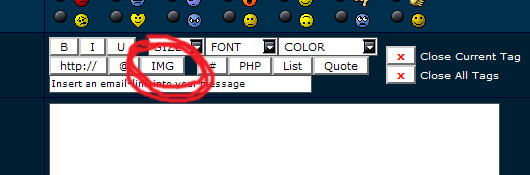
That's it I circled it for you so
you can't get confused
and type your image URL in there
and then preview the post to make sure it works.
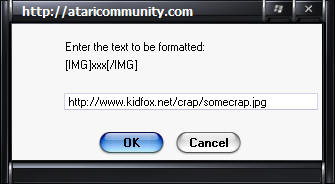
Something like that.
That will save you a lot of hassle
and a lot of people complaining about your posting.
If you need to know how to edit the
screen shot to take out the menus you will have to ask me or check out the list
of cheats on the General Discussion Forum for one that removes those things for
you so you can take the shot without them you have to have peeps in
the park to use it so I just cut them out with a photo editor. Like I said
if you don't know how to do that yell and I will show you.
Just not now.
I have to work.

That's it for now I have to work, I
got a job you see, I work for a living...
Go out side you look like a
ghost... get some sun.
|

















